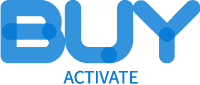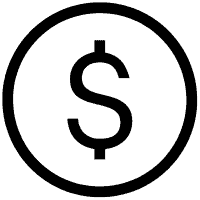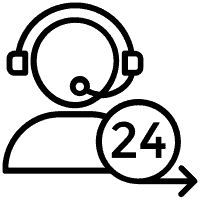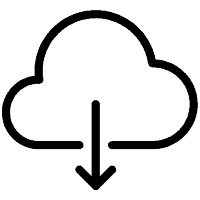Entertainment has never been this flexible. With Spectrum Xumo, a dynamic streaming service, you can enjoy your favorite shows and movies when and how you want. But life can get busy, and sometimes watching content live isn’t practical. That’s where recording comes in. Learning how to record on Spectrum Xumo ensures you don’t miss a single moment, giving you the freedom to watch on your schedule.
This ultimate guide walks you through everything you need to know about Spectrum Xumo, its recording capabilities, and how to make the most out of this feature.
Understanding Spectrum Xumo
What is Spectrum Xumo?
Spectrum Xumo is a versatile streaming service that combines live TV, on-demand content, and streaming flexibility. Whether you’re into blockbuster movies, premium shows, or niche networks, Xumo gives you access to a wide range of channels and programs. It’s available on various devices, including smart TVs, streaming devices, and mobile apps, making it accessible wherever you are.
Key Features of Spectrum Xumo:
- Wide Content Selection: Access both live TV and a vast library of on-demand movies and shows.
- User-Friendly Interface: Easy-to-navigate menus and search features
- Recording Options (with DVR): Save shows and movies for later convenience.
Benefits of Recording on Spectrum Xumo
Why should you use the recording feature on Spectrum Xumo? Here are a few benefits:
- Flexibility: Watch your favorite content when it’s convenient for YOU.
- Pause, Rewind, and Replay: Relive key moments or replay an episode whenever you wish.
- Avoid Spoilers: Sick of spoilers flooding your social feeds? Record and watch shows at your own pace while staying spoiler-free.
How to Record on Spectrum Xumo
Now, let’s walk you step-by-step through the process of recording your favorite shows or movies with Spectrum Xumo.
Step 1: Accessing Spectrum Xumo
Before jumping into recording, make sure you’ve done the following:
- Log into Your Account: Open Spectrum Xumo on your compatible device (smart TV, smartphone, or streaming device) and log in with your credentials.
- Check Your Subscription: Ensure you have an active Spectrum subscription with DVR services enabled. Without this, recording may not be available.
Step 2: Navigating the Xumo Interface
After logging in:
- Familiarize yourself with the Xumo home screen—it’s intuitive and easy to use.
- Use the search bar to find specific shows, movies, or networks you’re interested in.
- Visit the “Live TV” or “On-Demand” sections to choose the type of content you want to record.
Step 3: Selecting Content to Record
- Browse through the available titles and highlight your desired program.
- For Live Content: Navigate to the channel broadcasting the show you want to record.
- For On-Demand: Select the show or movie from the on-demand library if it allows recording.
Step 4: Initiating the Recording
Here’s how to start the recording process:
- Locate the “Record” button (usually within the program’s menu or via a dedicated record button on your remote).
- Select your preference:
- Record Single Episode for one-off recordings
- Record Series to capture all episodes from a particular show
- Confirm the recording, and you’re all set!
Step 5: Managing Your Recordings
Now that you have started recording, here’s how to manage your content:
- Open the “Recordings” or “Library” section on Spectrum Xumo.
- You’ll see a list of all your saved shows or movies.
- From here, you can:
- Play your recordings
- Delete content to free up space
- Organize recordings into folders for easy access
Troubleshooting Common Issues
Sometimes, things don’t go as planned. Here’s how to handle common problems:
1. Unable to Record Content
- Check Your Subscription: Ensure DVR services are included in your Spectrum plan.
- Device Compatibility: Confirm that your device supports the recording function.
- Restart the App: A simple reboot can solve many technical hiccups.
2. Missing Recorded Shows
- Check Storage Limits: Is your DVR storage full? Check the available space and delete unnecessary recordings.
- Verify Recording Settings: Ensure the program was scheduled to record properly.
3. Quality Issues with Recorded Content
- Adjust Settings: Select HD quality when possible for the best viewing experience.
- Strong Internet Connection: A laggy connection may result in poor video quality.
Additional Tips for Using Spectrum Xumo
1. Explore On-Demand Content
Did you know you can access thousands of on-demand shows and movies without needing to record? Simply browse Xumo’s on-demand library for additional viewing options.
2. Set Up Parental Controls
For those sharing Spectrum Xumo with family, parental controls are an excellent way to manage what your kids can watch. Navigate to the settings menu to set restrictions based on ratings or channels.
3. Keep the Xumo App Updated
To ensure everything runs smoothly, keep the Spectrum Xumo app updated.
- Check for updates regularly through your device’s app store.
- Install updates to enjoy the latest features and bug fixes.
Save Your Favorites, Watch on Your Terms
Recording your favorite shows and movies on Spectrum Xumo is an excellent way to stay in charge of your entertainment. With a bit of preparation and the steps outlined above, you can master the recording feature and say goodbye to missed episodes for good.
Got questions or tips to share about using Spectrum Xumo? Drop them in the comments—we’d love to hear from you!
- How to Reset T-Mobile Router (Simple Step-by-Step Guide)
- How to Record with Spectrum Xumo | Step-by-Step Guide
- How to Connect T-Mobile Mesh Wi-Fi for Better Coverage
- How to Record on Spectrum Xumo Step-by-Step
- How to Rename Spectrum Wi-Fi in Simple Steps
FAQs
Can I record live TV on Spectrum Xumo?
Yes! As long as you have an active subscription and DVR services enabled, you can record live TV directly from the Xumo interface.
How long are recordings stored on Spectrum Xumo?
Recordings are stored on your DVR unit or in the cloud, depending on your subscription. Be sure to check your plan for storage limits.
Is there a limit to how many shows I can record?
Yes, most plans have a storage limit. Check your DVR’s capacity to ensure you don’t run out of space.
Can I watch my recordings on multiple devices?
Depending on your plan, some Spectrum subscriptions allow you to access your recordings from